Overview
Here’s a quick video about doing a physical inventory count in Dynamics NAV (or Dynamics 365) when you have the Directed Pick and Put-away feature turned on.
There are basically 5 steps:
- Go to the Whse. Phys. Invt. Journal
- Run the Calculate Inventory process
- Fill in the Qty. Physical field
- Register the journal
- Go to the Item Journal and run the Calculate Whse. Adjustment process to true up the Bin Content and the Item Ledger
Note that this video assumes you do not have ADCS (wireless barcode scanner) setup to do physical count.
Far better:
Modify Item Journals and associated posting to allow the Zone field and the do the whole lot on the Item Phys. Inv Journal.
That way you don’t EVER have Warehouse out of sync with Inventory.
You won’t be able to modify the Bin Code on the item journal if you have Directed Pick/Put-away enabled on the location.
I love the 2-3 minute format videos, Alex.
Thank you for watching!
How do you do it if you DO have ADCS?
Hmmm… Good topic for another video.
When it comes to operating inventory control management, having the right personnel employed is another important part of making the software work to the best of its ability for your company.
Agreed 100%
When we do “calculate inventory” it can take minutes for a single product to run. We have thousands of products. We let it run for all our inventor and it took 48 hours. How can we speed this up??? What are we doing wrong?
What version are you guys running? I remember in the older versions it had this problem. It has since been resolved in the newer versions. Your NAV partner should be able to apply the fix for you for this process.