Overview
Undo receipt has become a necessity in some warehouse environments where the staff may not be able to keep up with the paper flow. Strictly speaking, the undo receipt process shouldn’t be necessary because the process in place should be able to accommodate. However, if there is a situation where a department “can’t keep up”, it usually means that something is wrong within that particular department. It may not be the people, it may just be how things are being done or may just lack the manpower.
Nonetheless, while you’re trying to figure out a more efficient way in that particular department; in our case the warehouse, mistakes in receipt will be made. We need to be able to correct the mistakes in the warehouse without causing the other departments (such as accounting) a ton of headaches on reversing.
Undo Receipt
The Undo Receipt functionality is pretty straightforward. Basically, you just bring up the Posted Purchase Receipts and do the undo receipt. In fact, it’s so easy it’s explained in a step by step instruction here: Undo Receipt in Dynamics NAV
Undo Receipt with Directed Pick & Put-away
When you enable the Directed Put-away and Pick (or the full Warehouse Management in Dynamics NAV), it may be a little more complicated.
If you follow the steps on MSDN, you’ll get one of these 2 error messages:
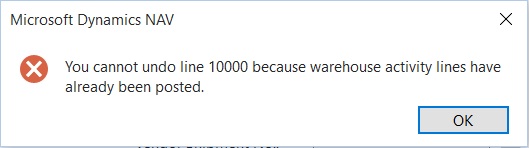
“You cannot undo line xxxxx because warehouse activity lines have already been posted.”
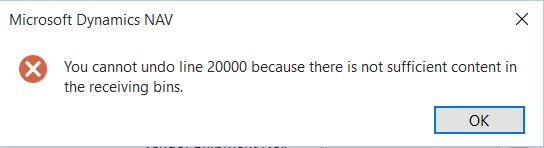
“You cannot undo line xxxxx because there is not sufficient content in the receiving bins.”
One error says you do not have enough on the receiving bin for undo, the other error message says you have a put-away (registered or not) out there.
How Is This Possible?
Right now you may be asking, “how is it possible to register the put-away when it’s physically not there?”
You’re absolutely right. It is impossible to physically put-away something that you didn’t even receive. This is what makes Warehouse Management in Dynamics NAV work; it’s the accuracy of data entry from the actions performed in the warehouse. In real time!
The real problem here is the process within the warehouse receiving department. If the procedures are followed, you should never have to undo. We have to dig deeper on why the warehouse receiving staff are not following the rules for unloading the truck and putting the stuff away. Sometimes there are legitimate reasons why the procedures cannot be followed. In those cases, a new process needs to be thought out to better accommodate the receiving staff.
Resolving issues like this may take a while and this is where we spend time with the client. Often times, I wish it was as easy as just telling the warehouse people to just follow directions.
But I digress…
Undo Receipt After the Put-away is Registered
Here are the steps that need to be done in order to undo receipt after the put-away is registered.
Delete the Registered Pick:
1. Locate the Posted Purch. Receipt
2. Click on Navigate
3. Show the Posted Whse. Receipt Line
4. Click on Navigate --> Show Posted Whse. Document
5. Click on Navigate --> Registered Put-away lines
6. Click on Navigate --> Show Registered Document
7. Push Delete
Adjust the items into the Receipt Bin. In this case, our receipt bin is R:
1. Warehouse Item Journal
2. Negative adjust the item from the bin you want to take out
3. Positive adjust the quantity to the R bin
Do the undo Receipt:
1. Locate the Posted Purch. Receipt
2. Click on the line that you want to undo receipt
3. Click on Function --> Undo Receipt
Conclusion
This is just to get by until you can get to the bottom of why the receiving staff are having trouble with receiving. That’s where the real problem and the solution lies.
Hi!
Thanks for this article! But how are you able to move anything to the Receipt bin? I get the message “Receive must be equal to “No” in Bin Type: Code=[nameofbintype]. Current value is Yes”
/Thomas
Hi Thomas, you will need to use the Whse. Item Journal in order to put items into the Receipt bin.
Good job. Thank you for a help. Deleting of registered put-away document was a bit surprising step for me.
Great article
Thank you for reading!
I cannot delete the registered put-away. Any reason why?
What error message are you getting?
Leila, you can do from the Registered Put Away List, instead from the card
Out of the box, you will not be able to modify or delete the list page in Business Central.
It worked for me. Thank you for your valuable solution
Thank you for reading!
Hello, I followed these instructions but now at the last step to undo the receipt line I get an error letting me know the posting date is not in my range of allowed posting dates. The posting date for the receipt is at the end of last month in which the accounting and inventory periods are now closed. Any way around this?
You have to change your Allow Posting From and To dates from either the General Ledger Setup or the User Setup.
Hi i follow the steps.. untill registered put away lines, i clicked and there is nothing there. Is that mean its already deleted? But i still can undo the grn.
If the registered put-away is already deleted, then you need to delete the posted warehouse receipt in order to undo the receipt.
I have done the above steps, but when I go to reverse I get the following ‘Remaining Quantity must be equal to ‘1’ in Item Ledger Entry: Entry No.=217406. Current value is ‘0’.
This means that the received quantity is not available anymore. In order to undo receipt, the remaining quantity on the item ledger for the receipt line must be the same as the quantity.
Hello,
what if I cannot find the Posted Whse. Receipt Line and also I do not see the Posted Whse. Receipt (probably deleted accidentally) . In Warehouse Entries of this problematic Receipt I see the Whse. Document No. but when I want to find it there is blank window.
If the posted document is removed, then you’ll be able to just undo receipt from the purchase order.