Overview
Fixed assets in Dynamics 365 Business Central is a pretty simple area to setup and use. In most cases, here are the 3 main things that needs to be done:
- Setup a fixed asset
- Post initial book value (or acquisition cost)
- Run depreciations
Assumptions
It’s assumed that your Dynamics 365 Business Central, in particular, the Fixed Asset module has already setup.
It’s further assumed that you have the G/L Integration disabled on the Acquisition Cost on your Depreciation Book. The reason why this is not typically turned on is because at most companies, when the purchase is made, the company will not know whether it should be classified as a fixed asset or just a regular expense at the time of purchase. It’s only after the purchase is made that the finance department will determine whether it’s a fixed asset or not.
If it’s determined to be a fixed asset, a reclass will be done using the general journal to move the expense into the fixed asset G/L account.
Usage
To post the initial book value or the acquisition cost, you will use the Fixed Assets Journal. When you run the depreciation, you will use the Fixed Assets G/L Journal because it’s integrated with the G/L.
Here’s a quick 3 minute video on how to process Fixed Assets in Dynamics 365 Business Central: